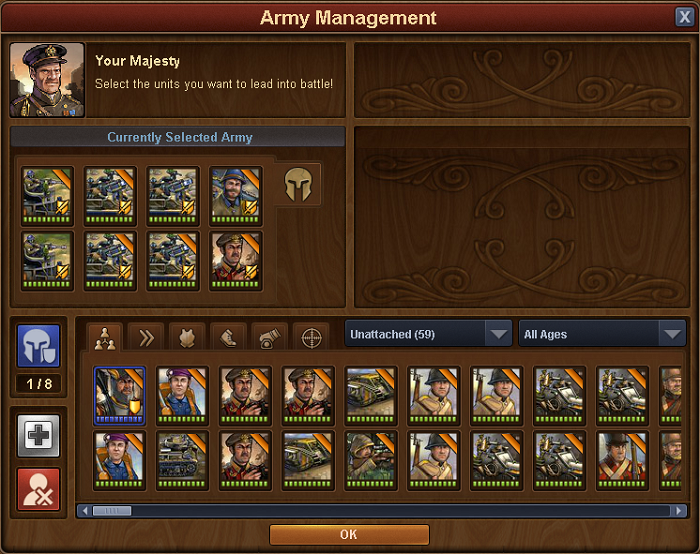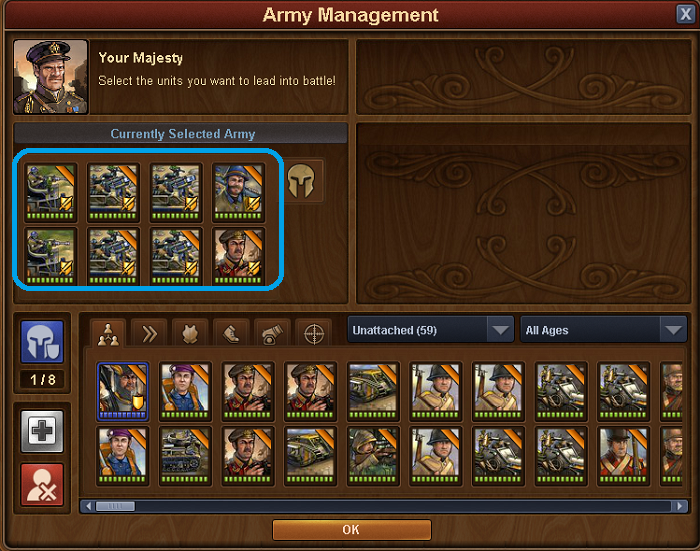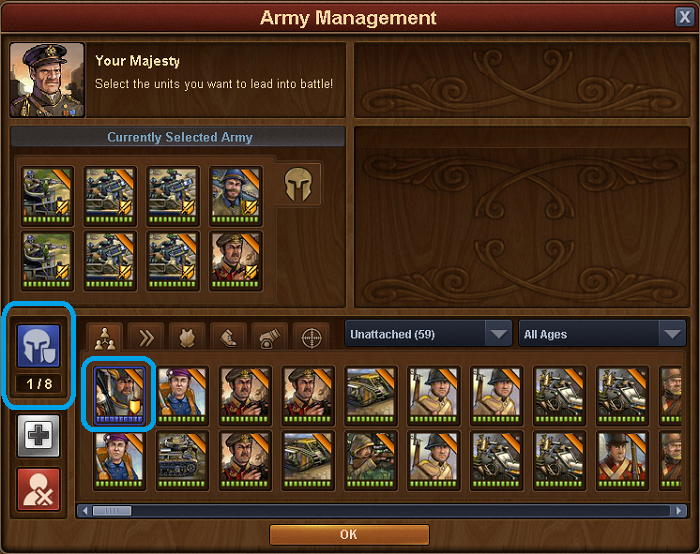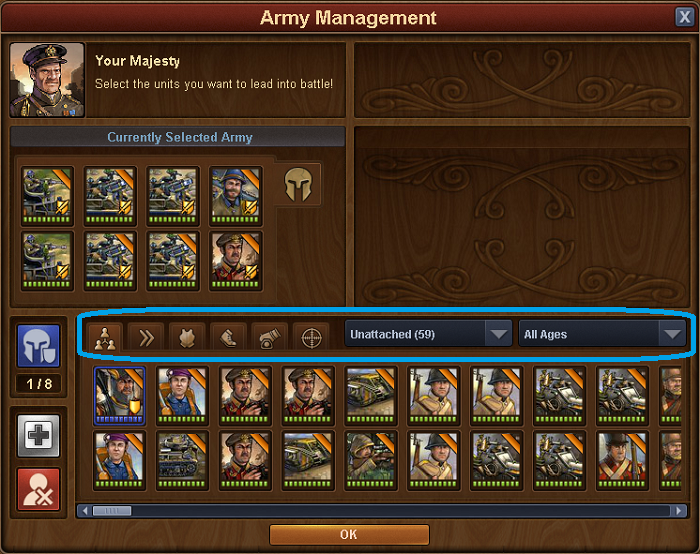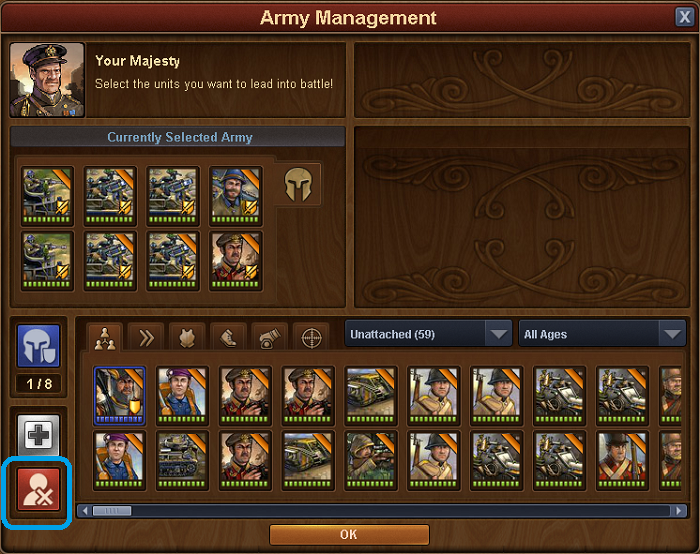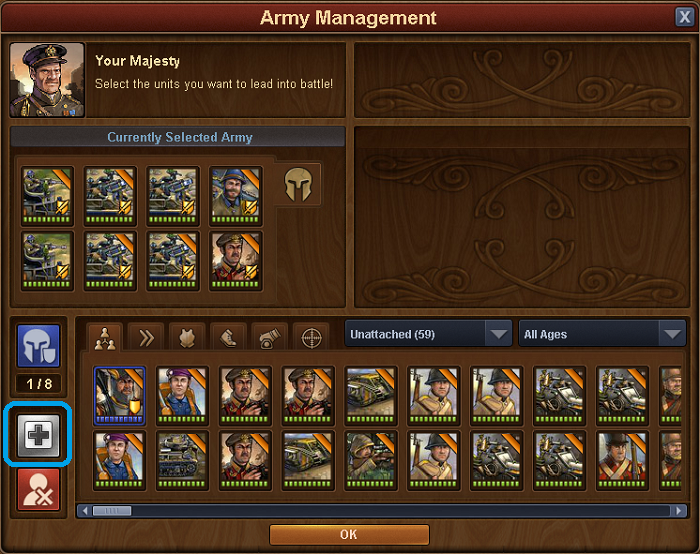Army management: Difference between revisions
No edit summary |
No edit summary |
||
| (5 intermediate revisions by the same user not shown) | |||
| Line 1: | Line 1: | ||
== Introduction == | |||
The Army management menu is where you manage your troops and select attacking and defending armies | The Army management menu is where you manage your troops and select attacking and defending armies | ||
| Line 5: | Line 10: | ||
Any barracks you build in your city can be used to train units, when trained these units will appear within your army management window, along with any other unattached units you might gain from quests, events or from Alcatraz. | Any barracks you build in your city can be used to train units, when trained these units will appear within your army management window, along with any other unattached units you might gain from quests, events or from Alcatraz. | ||
The layout is quite simple; along the bottom is your unit pool where all your units will be, whether they are attached to a barracks or unattached. | |||
== Setting up an attacking army == | |||
[[File:Army management Attacking Army.png]] | [[File:Army management Attacking Army.png]] | ||
Up above is the currently selected army; when you want to fight, either a neighbour or on the continent map, you will select 8 units from the unit pool, by clicking on them or by dragging them to the selected army area. You can not use more than 8, although you can use less, so be careful not to enter battle without selecting a full army first! | Up above is the currently selected army; when you want to fight, either a neighbour or on the continent map, you will select 8 units from the unit pool, by clicking on them or by dragging them to the selected army area. You can not use more than 8, although you can use less, so be careful not to enter battle without selecting a full army first! | ||
== Setting up a defensive army == | |||
Next you will want to set a defense for your city, otherwise when your neighbors attack you might get plundered! | |||
[[File:Army management defense.png]] | |||
To do this, click on the blue helmet icon and then click on the unit you want to set as part of the defense. The selected unit will then be surrounded by a blue border, indicating that it is now set as a part of your defense. Again, you can set 8 units this way. These are the units that your neighbours will face should they decide to attack you. | |||
To remove a unit from the defense, click on the blue helmet icon and then click on the defensive unit you want to remove from the defense and the blue border disappears. | |||
You can always see the number of defensive units currently selected below the blue helmet icon | |||
== Sorting military units == | |||
You can sort you units by type, age and attached/unattached by clicking and selecting the wanted combination from the menu | |||
[[File:Army management Sorting.png]] | |||
== Deleting a military unit == | |||
If you want to delete an unit from your army, then click on the delete button and then click on the unit you want to remove | |||
[[File:Army management delete.png]] | |||
== Healing injured military units == | |||
When your army units is injured, they will usually heal over time. But you can heal them instantly by using diamonds | |||
[[File:Army management Healing.png]] | |||
Click on the heal button and then click the injured unit to heal it | |||
Latest revision as of 09:12, 15 July 2016
Introduction
The Army management menu is where you manage your troops and select attacking and defending armies
Any barracks you build in your city can be used to train units, when trained these units will appear within your army management window, along with any other unattached units you might gain from quests, events or from Alcatraz.
The layout is quite simple; along the bottom is your unit pool where all your units will be, whether they are attached to a barracks or unattached.
Setting up an attacking army
Up above is the currently selected army; when you want to fight, either a neighbour or on the continent map, you will select 8 units from the unit pool, by clicking on them or by dragging them to the selected army area. You can not use more than 8, although you can use less, so be careful not to enter battle without selecting a full army first!
Setting up a defensive army
Next you will want to set a defense for your city, otherwise when your neighbors attack you might get plundered!
To do this, click on the blue helmet icon and then click on the unit you want to set as part of the defense. The selected unit will then be surrounded by a blue border, indicating that it is now set as a part of your defense. Again, you can set 8 units this way. These are the units that your neighbours will face should they decide to attack you.
To remove a unit from the defense, click on the blue helmet icon and then click on the defensive unit you want to remove from the defense and the blue border disappears.
You can always see the number of defensive units currently selected below the blue helmet icon
Sorting military units
You can sort you units by type, age and attached/unattached by clicking and selecting the wanted combination from the menu
Deleting a military unit
If you want to delete an unit from your army, then click on the delete button and then click on the unit you want to remove
Healing injured military units
When your army units is injured, they will usually heal over time. But you can heal them instantly by using diamonds
Click on the heal button and then click the injured unit to heal it