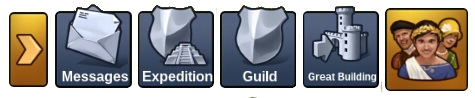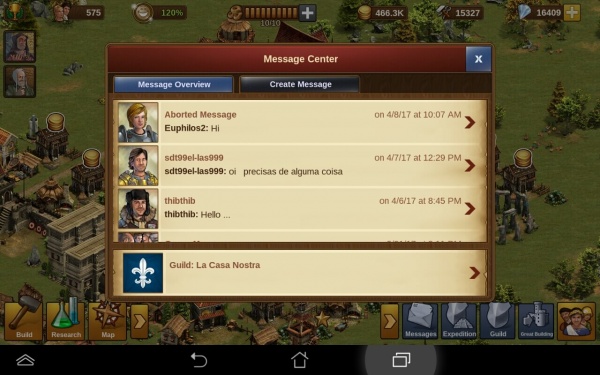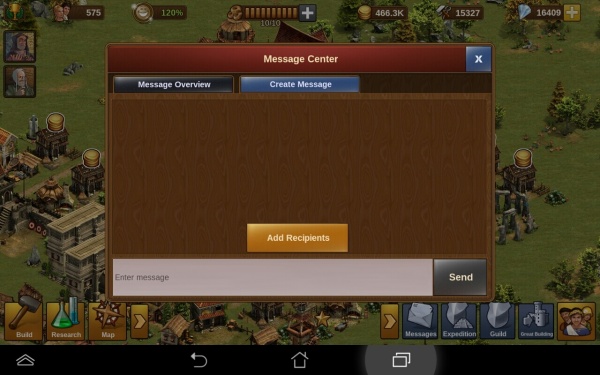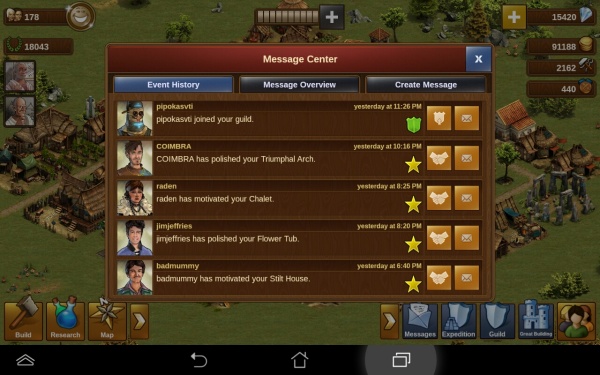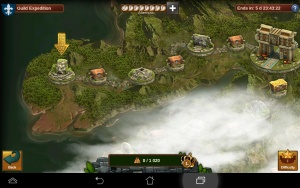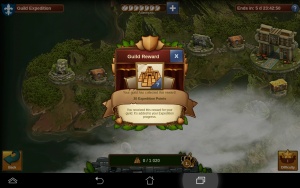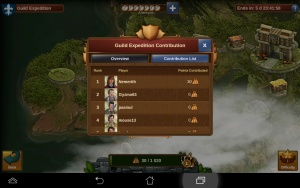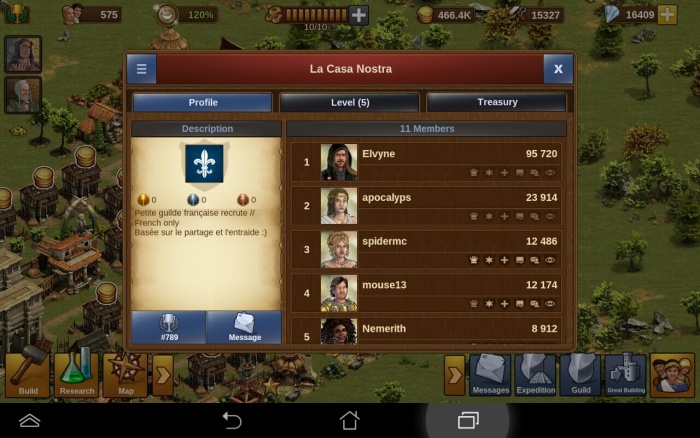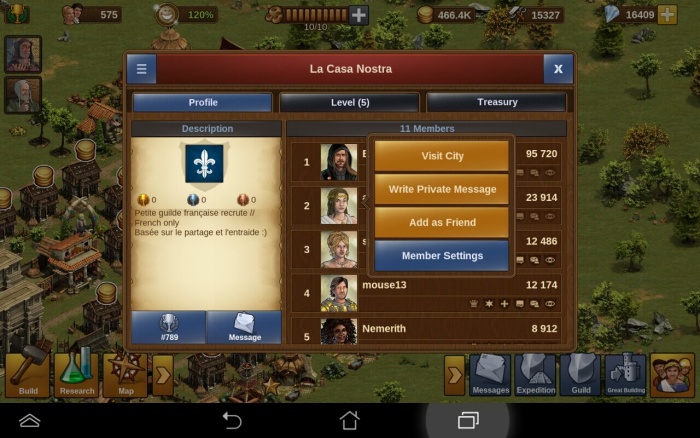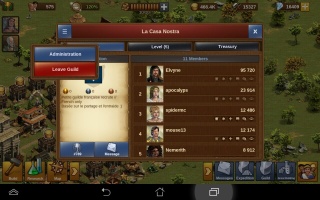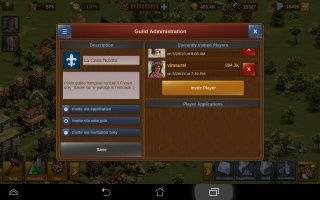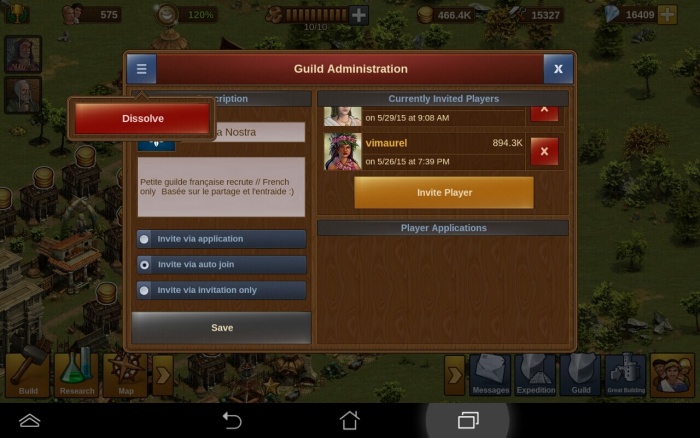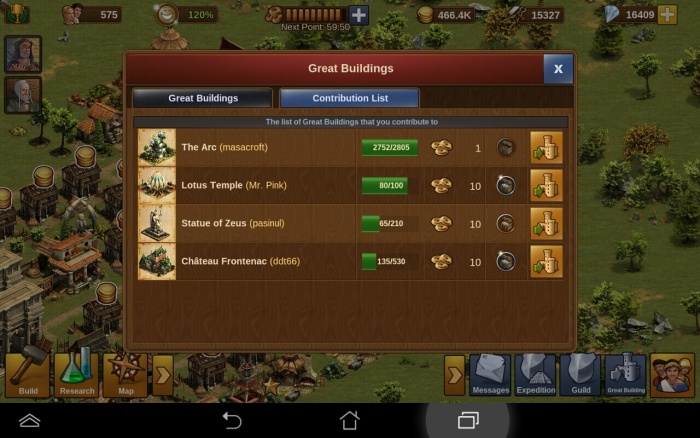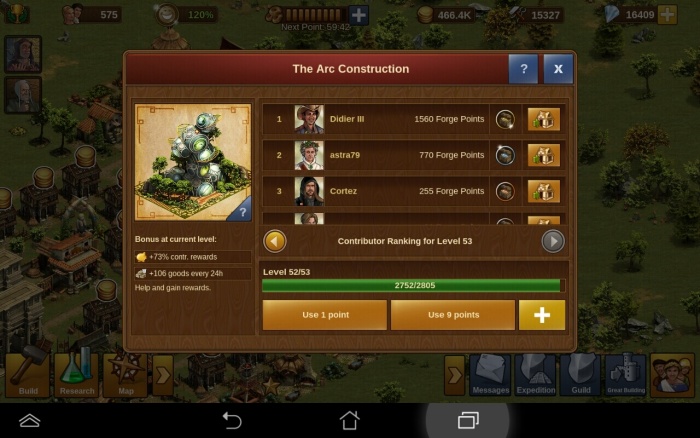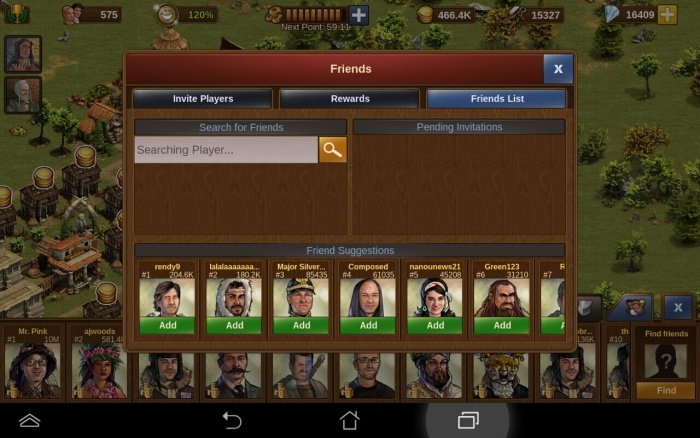Bottom right mobile: Difference between revisions
No edit summary |
Encompassed (talk | contribs) mNo edit summary |
||
| (2 intermediate revisions by 2 users not shown) | |||
| Line 8: | Line 8: | ||
[[File:message_app.jpg|600px|center]] | [[File:message_app.jpg|600px|center]] | ||
This tab displays your message center, this where you can open your guild conversations and all messages you received and reply to them. | This tab displays your message center, this is where you can open your guild conversations and all messages you received and reply to them. | ||
The second tab is for creating new messages: | The second tab is for creating new messages: | ||
| Line 15: | Line 15: | ||
[[File:event_app.jpg|600px|center]] | [[File:event_app.jpg|600px|center]] | ||
This shows you any recent activity related to your town; | This shows you any recent activity related to your town; anyone who has visited you and motivated or polished your buildings will be listed here. You can also see any attacks - and whether you won or lost these, and if you have been plundered. | ||
[[File:message_app.jpg|600px|center]] | [[File:message_app.jpg|600px|center]] | ||
| Line 24: | Line 24: | ||
===[[Guild Expeditions|Expeditions]]=== | ===[[Guild Expeditions|Expeditions]]=== | ||
Expeditions are a guild feature, so you need to be in a guild to be able to take part | Expeditions are a guild feature, so you need to be in a guild to be able to take part in it. You need to make your way in the jungle by fighting or negotiating and you will earn not only personal rewards but also power for your guild. | ||
[[File:expedition.jpg|300px|left]] | [[File:expedition.jpg|300px|left]] | ||
[[File:ge_app.jpg|300px|right]] | [[File:ge_app.jpg|300px|right]] | ||
| Line 33: | Line 33: | ||
===[[Guilds|Guild]] === | ===[[Guilds|Guild]] === | ||
This allows you to open | This allows you to open your guild window and to manage your guild. | ||
[[file:guildprofile.jpg|700px|center]] | [[file:guildprofile.jpg|700px|center]] | ||
| Line 43: | Line 43: | ||
|[[file:guildstock.jpg|230px]] | |[[file:guildstock.jpg|230px]] | ||
|} | |} | ||
You have 3 tabs to see and manage your guild details. In the first tab you can see and change your guild profile, in the second you can see your guild level with | You have 3 tabs to see and manage your guild details. In the first tab you can see and change your guild profile, in the second you can see your guild level with its current power and bonuses and finally in the last tab the treasury of your guild and allow you to donate goods. | ||
[[file:guildplayer.jpg|700px|center]] | [[file:guildplayer.jpg|700px|center]] | ||
Tapping on the 3 bars on the top left will allow you to Administrate your guild or leave it. Tapping on a guild member will open a menu to interact with him or change his guild member rights and title. | |||
{| | {| | ||
| Line 61: | Line 61: | ||
[[file:GB_app.jpg|700px|center]] | [[file:GB_app.jpg|700px|center]] | ||
Here is where you can come and check which blueprints you have gathered so far. You can also click the great buildings tool tips (the blue question mark), which will then show you more information about that building. | |||
Note: "By tapping on the image of the great building, this will open a larger description for you, and show the goods needed to place that great building within your town." | Note: "By tapping on the image of the great building, this will open a larger description for you, and show the goods needed to place that great building within your town." | ||
| Line 75: | Line 75: | ||
==Social bar== | ==Social bar== | ||
Tapping on the square with the 3 buddies will open it. The first tab with 3 top arrows is the | Tapping on the square with the 3 buddies will open it. The first tab with 3 top arrows is the neighborhood bar. By tapping your portrait you will be able to change it. If you tap on another player portrait you can interact with him. | ||
If you visit another player city you will be able to polish, motivate or plunder (if you fight against him and won) any of his | If you visit another player city you will be able to polish, motivate or plunder (if you fight against him and won) any of his buildings. If you tap on motivate, you can choose any building with a grey star on the top to motivate. | ||
The second tab with a shield displays your guild members. There you can also open your guild window. If you're currently not in a guild, guilds will be displayed there. | The second tab with a shield displays your guild members. There you can also open your guild window. If you're currently not in a guild, guilds will be displayed there. | ||
Latest revision as of 21:44, 8 February 2024
Messages
This tab displays your message center, this is where you can open your guild conversations and all messages you received and reply to them.
The second tab is for creating new messages:
Messages
This shows you any recent activity related to your town; anyone who has visited you and motivated or polished your buildings will be listed here. You can also see any attacks - and whether you won or lost these, and if you have been plundered.
The second tab displays your message center, this where you can open your guild conversations and all messages you received and reply to them.
The last tab is for creating new messages:
Expeditions
Expeditions are a guild feature, so you need to be in a guild to be able to take part in it. You need to make your way in the jungle by fighting or negotiating and you will earn not only personal rewards but also power for your guild.
Guild
This allows you to open your guild window and to manage your guild.
In the first tab you see your guild profile and members.
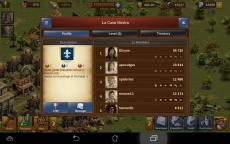
|
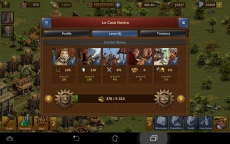
|
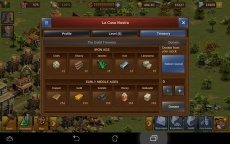
|
You have 3 tabs to see and manage your guild details. In the first tab you can see and change your guild profile, in the second you can see your guild level with its current power and bonuses and finally in the last tab the treasury of your guild and allow you to donate goods.
Tapping on the 3 bars on the top left will allow you to Administrate your guild or leave it. Tapping on a guild member will open a menu to interact with him or change his guild member rights and title.
In the guild administration window you can change your guild flag (by tapping on it), name and description, change the way players can join your guild and handle guild invitations/applications.
You can dissolve your guild by tapping on the top left 3 bars.
Great Buldings
Here is where you can come and check which blueprints you have gathered so far. You can also click the great buildings tool tips (the blue question mark), which will then show you more information about that building. Note: "By tapping on the image of the great building, this will open a larger description for you, and show the goods needed to place that great building within your town."
The contribution list tab displays all great buildings you already contributed to
You can also invest some Forge Points directly in your neighbor/friend/guild member Great Buildings. Visit the player and touch the Great Building to open it.
Social bar
Tapping on the square with the 3 buddies will open it. The first tab with 3 top arrows is the neighborhood bar. By tapping your portrait you will be able to change it. If you tap on another player portrait you can interact with him. If you visit another player city you will be able to polish, motivate or plunder (if you fight against him and won) any of his buildings. If you tap on motivate, you can choose any building with a grey star on the top to motivate.
The second tab with a shield displays your guild members. There you can also open your guild window. If you're currently not in a guild, guilds will be displayed there.
The third tab with 2 buddies displays your friend list. There you can accept friend invitation or remove friends.